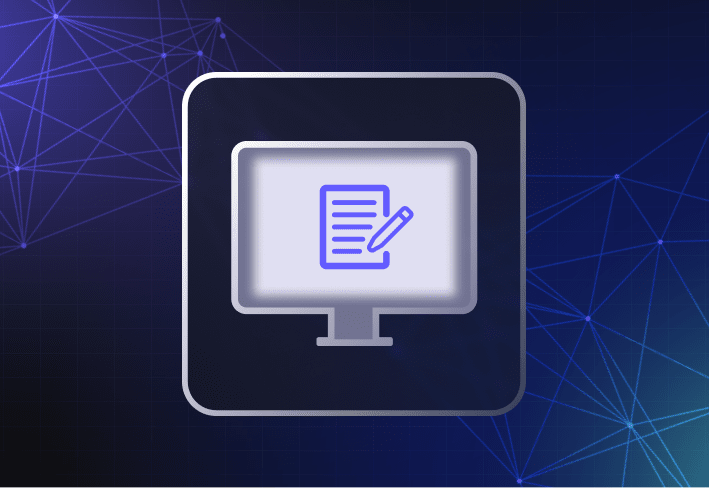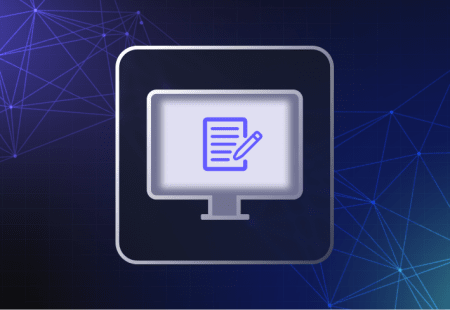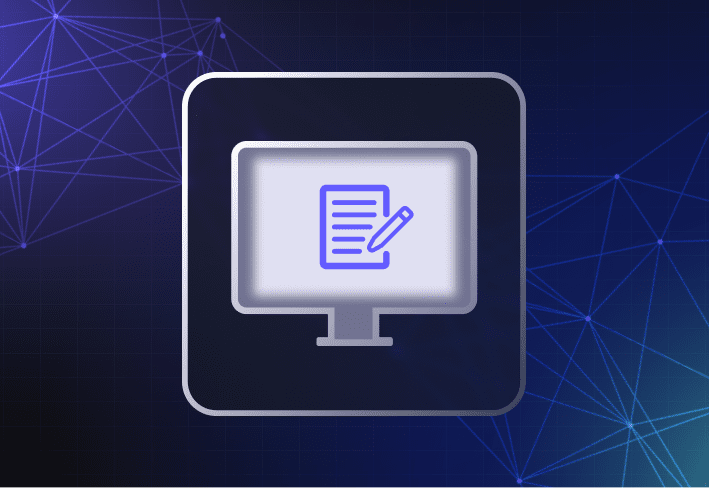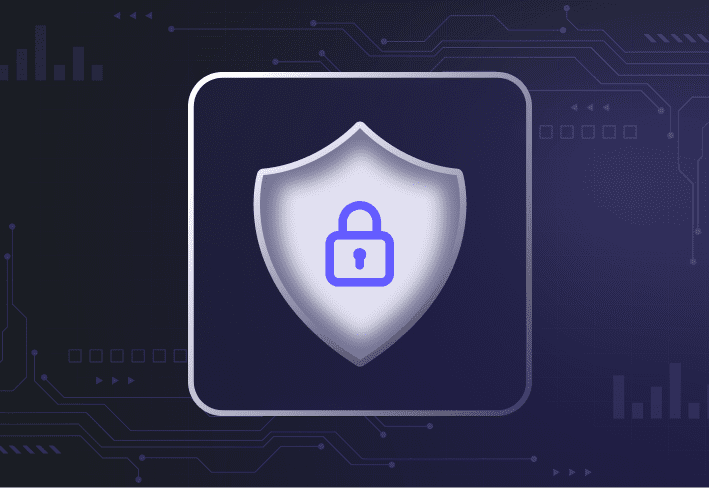Computer imaging is the process of capturing an operating system image (AKA golden image) from a reference computer and deploying it to one or more devices — along with specific apps, drivers, and settings.
Two common types of computer imaging are sector-based imaging (or disk cloning) and file-based imaging, which gives you more flexibility. And don’t let the naysayers fool you: Computer imaging is crucial if you want to ensure device security and performance within your organization. We’ll take you through the different kinds of computer imaging and why it’s so important.
Two common types of computer imaging
In general, there are two common approaches to computer imaging.
Sector-based imaging
Sector-based imaging (often referred to as “disk cloning” or “cloning”) involves creating a golden image that’s an exact clone of a computer’s hard disk containing the OS, drivers, and software — and applying that disk image to an identical device.
One drawback of this approach is that you would need to create and maintain a golden image for every single hardware model and, in some cases, department-specific software within your environment. That’s a hefty investment in terms of money and storage space for all that additional equipment.
File-based imaging
In contrast, file-based imaging is a more flexible approach. You can use a virtual machine to create images consisting only of the unique operating system files and software you want — instead of the reference computer’s entire hard drive.
Because file-based images are hardware independent, they are compatible with any device model or user group. And they are easier to modify during the deployment process. With file-based imaging, you can easily streamline workflows and maintain a smaller image library.
What is a golden image?
A golden image is a preconfigured template of the contents on a reference machine’s hard disk or virtual disk. Also known as a master or base image, this “captured state” of the reference machine contains the operating system files along with a predetermined set of software and settings.
By deploying a golden image to user endpoints, you ensure that devices are consistent and compliant across the organization. You also save time since you can deploy a golden image to multiple computers instead of manually configuring individual devices.
Advantages of computer imaging
Computer imaging offers some major advantages. Making sure that your organization’s computer systems run smoothly and securely is a lot of work. Computer imaging can help you to increase efficiency, reduce user downtime, and keep endpoints secure and productive.
More efficient PC lifecycle management
Devices set up with the same corporate OS image start from the same known, clean state. This results in more consistency and quality control, leading to less ambiguity when similar issues occur across machines.
In the long run, it translates into more productive PC lifecycle management, greater help desk efficiency, and lower IT operational costs. IT teams can use computer imaging solutions to push software updates and patches more efficiently to multiple computers, keeping them up to date and secure. Other common scenarios for computer imaging include:
Hardware rollouts
Personnel changes, like onboarding and offboarding and role transfers
PC break-fix
Better endpoint security
OEM computers often come preloaded with undesirable bloatware, which can leave traces behind even after you uninstall it. Very often, they lack the latest OS media, resulting in security vulnerabilities that may go undetected or unresolved. Issues like these can increase a device’s exposure to possible cyberattacks. Deploying a standard, up-to-date corporate system image to new devices can help to reduce such cybersecurity risks for a more secure endpoint environment.
Compliance management
For heavily regulated industries, like banking and finance, computer imaging can be a useful and efficient way to meet strict security and compliance requirements. New York-based investment firm Brean Capital follows a stringent data sanitization process, carefully reimaging devices when employees leave the organization.
How do you deploy operating system images?
When it comes to computer imaging, there are several ways to deploy operating system images to user devices.
Offline
Offline deployment refers to the process of deploying an image to a computer that is not connected to the local network or the internet. This could be because the network connection is unstable or unavailable (in air-gapped government and military organizations, for instance). Deployment is done via USB or other optical media that contains the necessary OS image, drivers, and software.
Online deployment via local networks
Online deployment via a local office network is one of the fastest, most reliable ways to deploy images. Through the local network, you can connect to a file server, having it serve as a centralized image repository. At the same time, you can take advantage of your local network’s speed and performance. Online deployment via a local network also allows for larger-scale deployments in scenarios like hardware rollouts and lab refreshes.
Over the cloud
You can also deploy OS images and software via the internet. SmartDeploy, for instance, has out-of-box integration with third-party cloud storage providers like Box, Dropbox, OneDrive, and Google Drive. You can securely deploy Windows images, applications, and driver packs using your corporate cloud storage account. Users don’t even have to be connected via VPN or on a corporate network.
Is there free computer imaging software?
Yes, there is. But free computer imaging software like Microsoft Deployment Toolkit or Clonezilla can be more complex to use and doesn’t come with any technical support. So, while you may save on upfront costs, you’re likely to spend more time and resources overall. Still, if you’re one of those with the patience and passion for navigating these murky waters, you have our deepest respect.
How do you choose the right computer imaging software?
Without efficient computer imaging software, imaging computers can be tedious. To choose the best imaging platform for your company, consider these factors.
Do you support different computer hardware models and different user groups?
Do you support remote endpoints?
Is the solution scalable?
Can you use standard file formats, like .WIM?
Can you easily maintain and update your system images?
Is there technical support?
We know it’s tempting to forego computer imaging and simply configure the preinstalled operating system on devices with a tool like Windows Autopilot, for instance. But it’s just not worth the risk to endpoint security and performance. And with a computer imaging tool like SmartDeploy, it’s easier than you think to build and deploy custom system images to on-prem or remote Windows machines. Learn more in our live demo or dive right in with a 15-day free trial.
Loading...